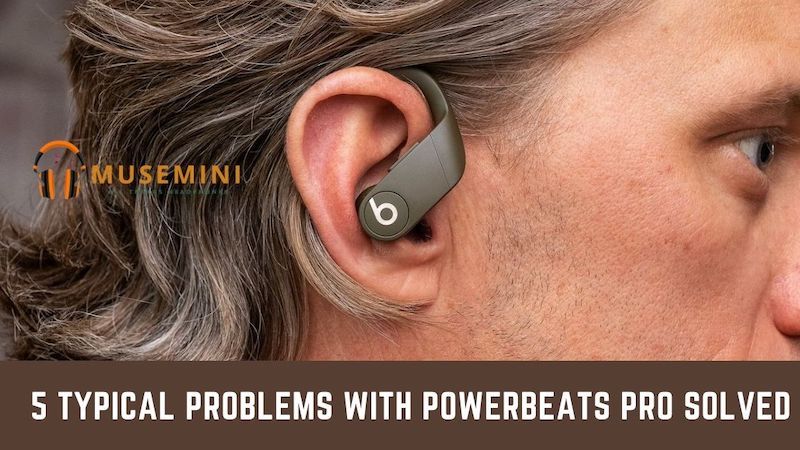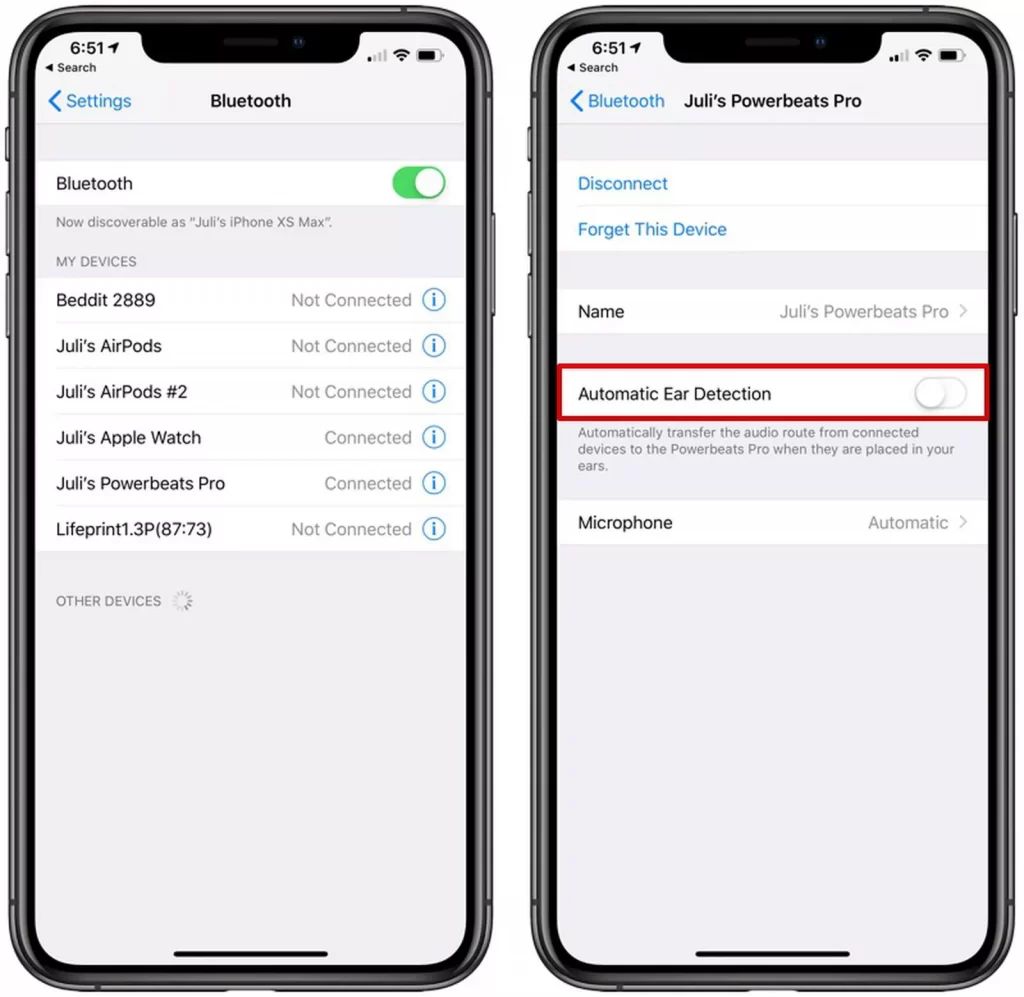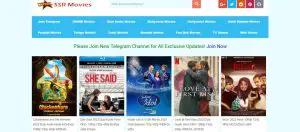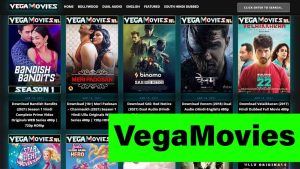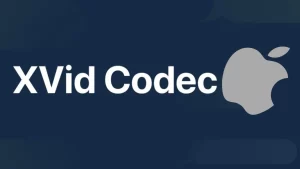When we talk about earbuds one of the best available in the market is Powerbeats Pro. The Powerbeats Pro earbuds are best suitable for people who love using them while working out or while going for a run.
Although these wireless, high-performance earbuds are sweat-resistant, there are some common problems people are facing with these earbuds too.
Some of the most common problems faced by people with their Powerbeats Pro earbuds are:
- Powerbeats Pro One Side Not Working
- Turn off Automatic Ear Detection
- Powerbeats Pro Not Connecting Issue
- Powerbeats Pro one side not charging
- Powerbeats Pro Red Light Blinking
- Powerbeats Pro Keep Turning Off
Let us now try and understand each of these issues in detail and see how to fix the issues individually.
Fix Powerbeats Pro One Side Not Working
In order to fix Powerbeats Pro One Side Not Working, try:
- Forgetting and repairing the earbuds to your device
- Resetting the Powerbeats Pro
- Turning off the automatic ear detection
- Using a different charging device
- Repositioning the earbuds in their case
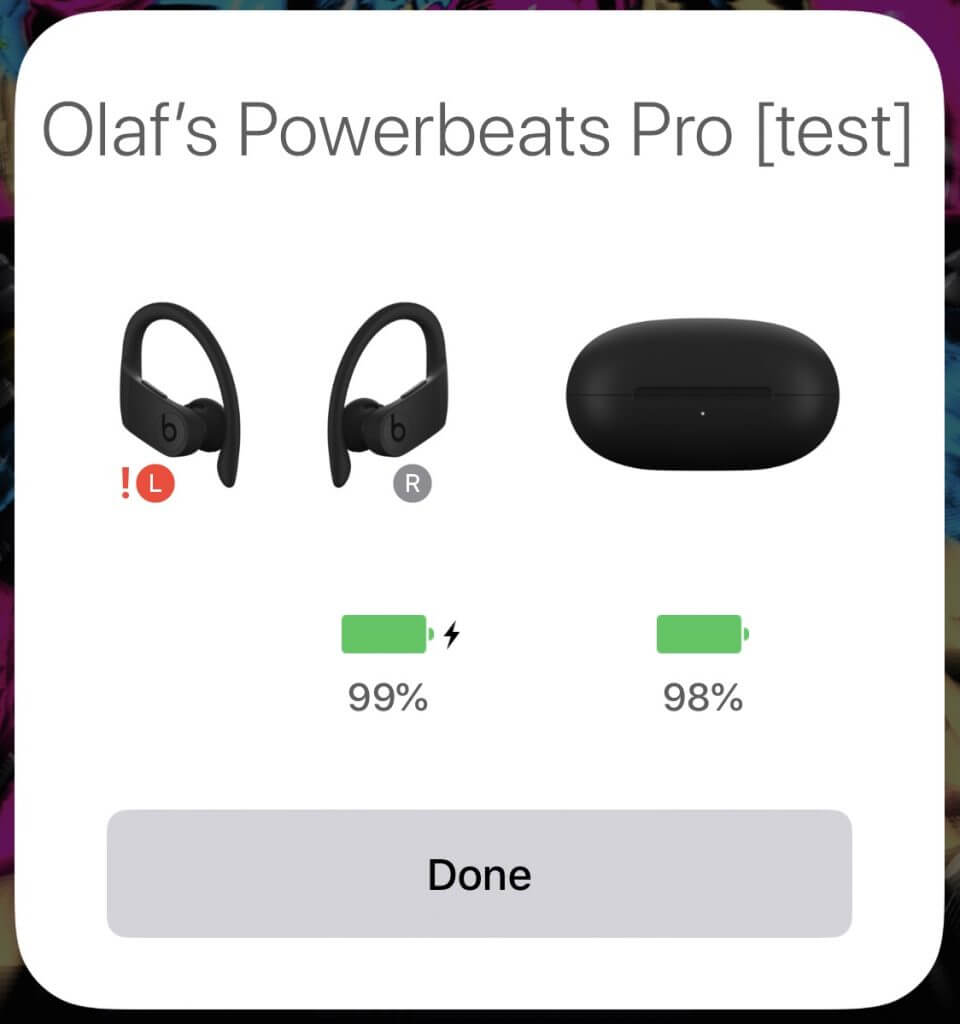
We have discussed how you can forget the earbuds in your current device and reconnect them once again below. Doing this has many times solved minor issues related to Power Beats Pro earbuds and in this case, also we will recommend you to do so on the first try.
If the attempt is unsuccessful, we will try resetting the Power Beats Pro once. If resetting the Power Beats Pro also doesn’t help then we will have to try the next method which is Turning off the automatic ear detection.
How to Turn off Automatic Ear Detection in Powerbeats Pro?
Automatic ear detection helps in detecting if your earbuds are placed in your ears so that they can follow the commands such as play the music or pause the music.
To turn off automatic detection:
- Turn on your iPhone and go to your iPhone settings
- Now go to Bluetooth settings
- Click on the i icon which appears next to your Powerbeats Pro earbuds
- Now toggle the automatic ear detection switch off which is just next to your earbuds name
If turning the Automatic ear detection doesn’t fix the problem then try charging the earbuds in a different charging case. If you have your friends and family using an earbud maybe you can borrow the case for charging the Powerbeats Pro.
However, before doing so we would recommend that you drain the battery of your earbuds completely.
One more method to try and fix your earbud from not working is by repositioning the earbuds while they are in their case. At times a small technical glitch or connection issue can cause your gadgets to stop working and prevent you from enjoying tamilblasters unblock.
Hence simply try and reposition your earbuds while they are still inside the case or adjust the ear hooks while they are in the case. Sometimes you might feel why is my headset echoing, for which you can check out our guide.
How to Fix Powerbeats Pro Not Connecting Issue
In order to fix Fix Powerbeats Pro Not Connecting problem, try:
- Cleaning the earbuds and their case
- Checking the battery of the Powerbeats Pro
- Updating the firmware
- Resetting the Powerbeats pro
- Choosing Forget the device and pair it again
Several people have complained that they have been trying to connect their Powerbeats Pro to different devices but they having trouble doing so due to some poor connection issues with the earbuds. Just like how to pair altec lansing bluetooth speaker (here is the step by step guide) – the reasons could be similar!
There could be a lot of factors that are creating issues but the main ones are that
- The earbuds are dirty
- The battery could be the cause of the problem
- The firmware might be old or outdated
How to clean Powerbeats Pro?
To clean Powerbeats Pro and its case, use a clean and dry microfiber cloth. Gently remove all the dust and debris that might have accumulated in the diffuser. If needed take the help of an earbud to reach the corners of the diffuser.
Clean the case in a similar way with the microfiber cloth and ensure that your cloth is not wet at all.
How to check battery life on Powerbeats Pro?
If you are using the Powerbeats pro with your iPhone then place the earbuds inside the case and bring your phone close to them. The batter percentage should appear on your phone screen immediately.
If you notice that the battery is draining out at an abnormal rate you can rest assured that the problem lies with the battery and it needs to be changed or replaced.
How to update Powerbeats Pro Firmware?
Before updating your earbud’s firmware we would suggest you understand if your earbuds already have the updated firmware or not. To do so you can click on your phone setting and then go to the general setting and tab about.
Once you see the name of your earbud in the list click on it and you should be able to see the firmware there.
If you notice the firmware is not updated then go to your phone settings and go to general. Now click on software update and if you see any new updates available there then download and install the update.
How to reset Powerbeats Pro?
To reset the Powerbeats Pro keep both the earbuds inside the case. There is a button inside the case which needs to be pressed continuously until the light flashes red and white continuously.
Once the flashing starts release the button and wait until the flashing turns white. This indicates that the earbuds are reset and ready to be paired.
How to select Forget the device from your phone and re-pair powerbeats?
To select forget and repair your earbuds, all you have to do is go to your phone settings and then Bluetooth. Here you will see the list of devices that has been paired with your iPhone. Click on you earbuds and click on forget device.
Your device will now be forgotten and you can repair them with your iPhone once again from the beginning.
If none of the above methods help in fixing the connection issues in your Powerbeats Pro then we would suggest you take your earbuds to the service center and seek professional help. Please do not try to open your earbuds and fix any technical issues involved in them as this will only complicate the problems further.
Let us now understand the second problem in detail which is that only one earbud out of the two works in a Power beats Pro.
How to fix Powerbeats Pro one side not charging?
In order to fix Powerbeats Pro one side not charging issue, try:
- Cleaning your earbuds
- Checking on the power source
- Restarting your Power beats Pro
- Draining out the battery completely and then recharge
Clean your earbuds – Cleaning your earbuds is one of the major causes of all the problems it faces. Since these are very tiny and delicate gadgets it is extremely important for you to ensure that no dust or debris accumulate on them. So the next time one of the earbuds is not working try cleaning it up immediately using a dry microfiber cloth and a toothpick.
Check the power source – Sometimes the issue could lie with the charging source or even the charging wire. Ensure that the charging wire is not broken or damaged and that the power source is working fine. If both the sources appear fine to you then you might want to get your case checked by a professional as there may be damage on the side on which the earbud is placed and is not working.
Restarting the earbuds – If the charger the power outlet and the case also don’t seem to have a problem then you must restart your Powerbeats Pro once to fix the problem. Restarting the earbuds also helps in fixing these minute issues at times.
Drain the battery – Try and drain the battery of the earbud which Is not working completely and then try charging it again. Sometimes if there was an issue charging the earbuds then also such problems arise.
Another common issue with the Powerbeats pro is that its red light suddenly starts to blink. Let us first understand what does the Red light indicate and how to fix this problem.
How to fix Powerbeats Pro Red Light Blinking Issue?
To fix Powerbeats Pro Red Light Blinking, you either reboot the powerbeats, reset them or look for software upgrades.
Here is how you can do these.
- Restarting the earbuds – restarting the earbuds in most cases will stop the red lights from blinking.
- Reset the earbuds – If restarting does not work in stopping the red light from blinking then try resetting your earbuds to fix the problem
- Let the battery drain out completely – if the red light still continues to blink then the best way to deal with this is to let the battery of your earbuds drain out completely and then begin charging your earbuds again
- Update the firmware – Another reason why your Powerbeats Pro red light is automatically blinking is if there is a problem with the earbuds firmware and if needs to be updated
- Unpair the Powerbeats Pro from your device – Unpairing the earbuds from your device and then repairing them once again also solves this problem many times
The red light is an indication that your Powerbeats pro have less than 15 minutes of listening time and need to be charged.
However many users have been complaining that while their Powerbeats Pro is in charge then also the red light turns on and starts blinking automatically.
Let us now understand the final problem which is that the Power beats pro earbuds keep shutting off again and again.
How to Fix Powerbeats Pro Keep Turning Off
Users have complained that their Power beats pro keeps shutting off even though the earbuds have a battery of up to 60-70%.
To fix Fix Powerbeats Pro Keep Turning Off issue, we suggest you either look for new firmware or reset them for a re-pairing process.
- Update the firmware of your Powerbeats Pro – check if there are any new updates available for the earbuds by going to your phone settings and then to about. Here next to your Powerbeats Pro you will be able to see if there are any new updates available. If yes just install the update and your earbuds will be updated
- Try resetting your Powerbeats Pro – Resetting your Powerbeats Pro also helps in resolving the issue
- Try unpairing and repairing the earbuds to your device – Unpairing your earbuds from your device and then repairing them once again always works as a magic in these cases hence we suggest you try the same in this situation also
Conclusion
We hope you enjoyed reading the article today and found it interesting. Every solution we have given here has been tried and tested and you can rest assured about trying them. So the next time you face any issue with your Power beats Pro don’t forget to go through this article and try out the fixes that we have provided here. Before you go, check out How to connect AfterShokz to Android and our recommendations of the best earbuds for phone calls!