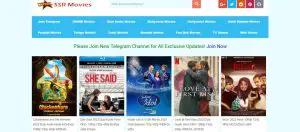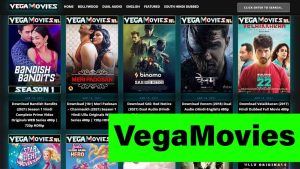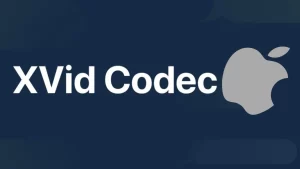AfterShokz has quickly gained market share with its unique, high-quality offerings.
So, like other wireless headphones, you need to know how to pair the AfterShokz headphones as well.
So, How To Pair AfterShokz Headphones?
To pair the AfterShokz Headphones, you will first have to put them on pairing mode and then activate Bluetooth on your device to establish the connection. To turn on the pairing mode on the AfterShokz headphones, start by continuously pressing the volume up button on the headphone for 5-10 seconds.
The LED light will now start flashing red and blue on your headphone and you will hear a voice prompter say “pairing”. This will indicate that your AfterShokz headphones are on and are ready to be paired.
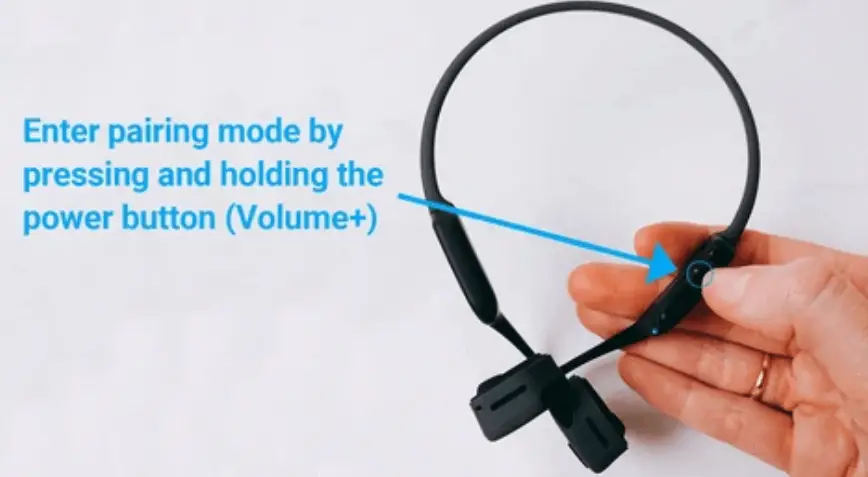
How to pair AfterShokz headphones with a Mac?
- Power on the AfterShokz headphones. Now press the volume up button for a minimum of 5-10 seconds
- This will put the headphones in the pairing mode
- Switch on the MacBook or iMac
- On the top left-hand side of the screen, you will see an Apple logo
- Click on it and then click on System Preferences
- Look for the Bluetooth icon and then click on it to open the Bluetooth page
- Turn on Bluetooth and you can now search for new Bluetooth devices
- Your MacBook will now start searching for nearby Bluetooth devices
- Once it is able to trace the AfterShokz Bluetooth headphone, click on it to initiate the pairing process
- Once both the headphone and the MacBook are connected to each other click on Ok
- This completes the pairing process between the AfterShokz headphone and a Mac
How to pair AfterShokz headphones to Android?
To pair the AfterShokz wireless headphones to an Android device:
- Switch on the AfterShokz headphones and enable the pairing mode
- On your Android device, navigate to the Settings menu
- Find the Bluetooth settings and turn on the Bluetooth
- Once you do, you will see a list of devices paired earlier. If you don’t see the AfterShokz there, look for new devices
- The phone will start searching for the headphones and list them there once it detects it
- Once the name is in the list, click on it to select it. Then click Pair
- Once the pairing is completed, you will get a notification on the phone and probably on the headphone too – similar to altec lansing speaker pairing!
How to pair AfterShokz headphones to iPhone or iPad?
In order to pair AfterShokz headphones to iPhone:
- Power on the AfterShokz headphones and then put them on pairing mode
- On the iPhone or iPad, go to the Bluetooth menu in Settings and switch it on to find new devices.
- Once you see your headphones listed there, select them and click on Pair
On a successful connection, the pairing will be completed and you will be able to use the AfterShokz headphones with the iPhone or iPad. You might also get an audio notification in the headset once the connection is established.
In case you face echo, here is how to fix echo in headphones easily.
How to pair Aftershokz headphones with Windows 10
In order to pair Aftershokz headphones with Windows 10:
- Switch on the AfterShokz headphones, press the volume up button for about 10 seconds and this will put them on pairing mode
- Open the Settings app, Click on Bluetooth & Devices and turn on Bluetooth
- Click on Add Devices
- Select Bluetooth and then your system will automatically look for Bluetooth devices in range
- Once the Aftershokz headphones appear there, select it and the pairing will begin
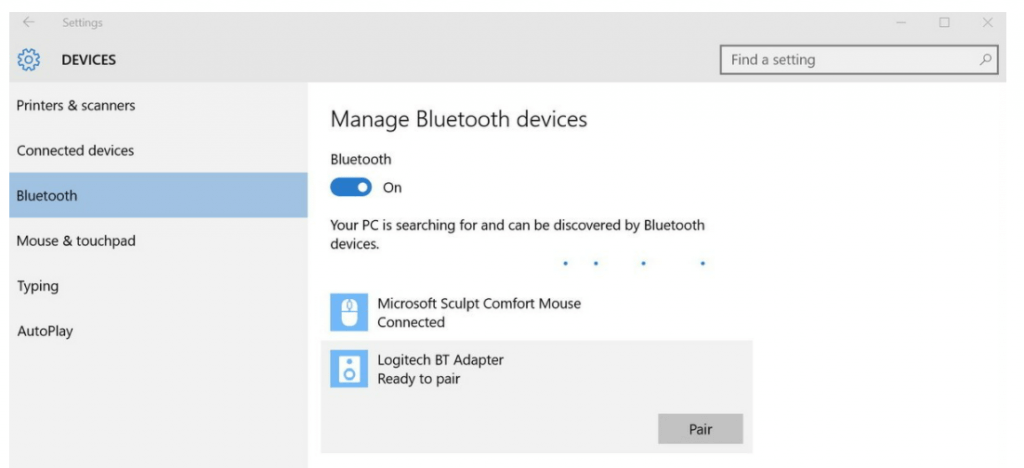
How to pair AfterShokz headphones with Smart TV?
In order to pair AfterShokz headphones with Smart TV:
- Switch on the AfterShokz headphones and put them in pairing mode using the steps mentioned above
- Power on the Smart TV and with the remote open the Settings or Device menu
- Now you will have to look for connectivity or Bluetooth settings
- Turn on the TV Bluetooth and the TV will start searching for Bluetooth devices
- Once the pairing is completed, you can use your headphones with the TV
In some situations, you might have to disable audio output from the TV speakers to get the output in the AfterShokz headphones.
This can be done through the Audio or Sound settings. If your TV doesn’t have Bluetooth, then you can attach a Bluetooth transmitter/adaptor to the TV and then follow the steps mentioned in how to connect skullcandy wireless earbuds!
How to reset AfterShokz Headphones?
In order to reset AfterShokz Headphones:
- Press and hold the power button on your AfterShokz headphones including the volume up and volume down buttons continuously for 4-5 seconds
- You will now hear a beep sound or may feel some vibrations on your headphone
- Turn off your headphone now
Your AfterShokz headphones have now been successfully reset and are ready to be paired with your device once again. When you resert the AfterShokz headphones, you will need to pair them again with all the devices they were connected to earlier. To do this, please follow the instructions we have listed for different devices in this article.
Conclusion
We are here to help and hope you have now been able to pair your AfterShokz headphones with different devices using the guide mentioned above. If you face any issues with the AfterShokz headphones, restart them and see if they work or not. And if they don’t, then a manual reset process listed above will resolve most of the issues with the wireless headphones. Before you go, check out how to use apple earbuds on pc and our recommendations for the best invisible earbuds!