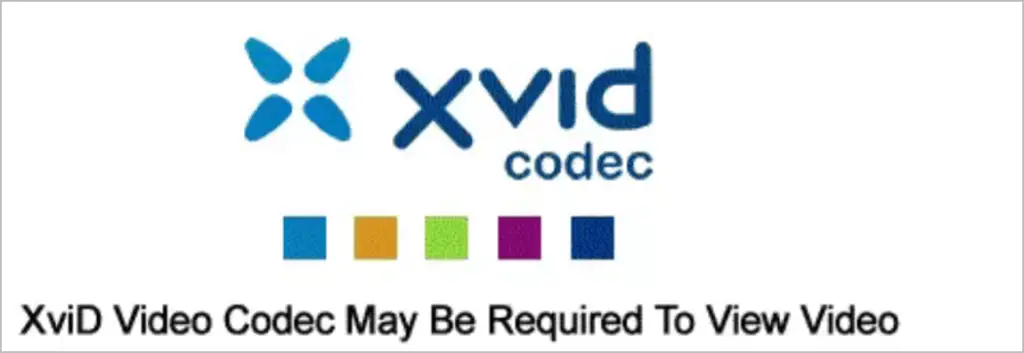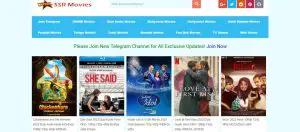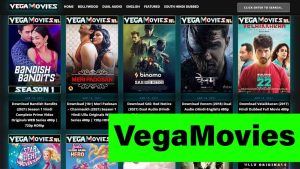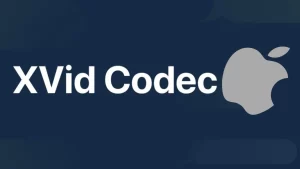Xvid videos are known for their remarkable ability to deliver high-quality compression, making them a popular choice for multimedia content.
If you’re a Mac user eager to enjoy Xvid videos, you’ve come to the right place. This article will navigate you in the direction of the best media players and the necessary codecs to ensure a smooth and uninterrupted viewing experience.
Understanding Xvid Videos
Before we delve into the realm of Xvid videos on your Mac, it’s essential to grasp what Xvid truly is. Xvid isn’t a video itself but a video codec. It’s a clever tool that efficiently compresses video files without compromising their quality.
This codec is particularly prevalent in the world of online movies and TV show distribution. To enjoy Xvid videos on your Mac, you’ll need the perfect tandem of a compatible media player and video codec player for Mac.
Choosing the Right Media Player
Selecting the right media player is the cornerstone of your journey to seamless Xvid video enjoyment on your Mac. Here are some standout options:
VLC Media Player
VLC, short for VideoLAN Client, is a Swiss Army knife of media players for Mac. It boasts versatility, popularity, and, most importantly, robust support for various video codecs, including Xvid.
With VLC, you can dive into your collection of Xvid videos without a hitch. The icing on the cake? It’s entirely free and open-source, making it a top choice for a legion of Mac users.
Elmedia Player
Elmedia Player, tailored for macOS, stands as another top-tier option for Mac enthusiasts. It doesn’t just play well with Xvid videos; it’s also a seasoned performer with various video codecs.
Its simple design and advanced features make it a reliable companion for those who want to savor Xvid videos without any unnecessary complications.
IINA
IINA, a modern marvel exclusively designed for macOS, promises a seamless and high-quality video playback experience. Though it might not be as widely known as VLC or Elmedia Player, it doesn’t skimp on Xvid support. If you favor a sleek, minimalist player that gets the job done, IINA is worth a close look.
How To Install Xvid Codec
Once you’ve settled on a media player, you may still need to ensure that your system can flawlessly handle Xvid videos. That’s where the Xvid codec comes into play. Here’s how to get it done:
Using Xvid Codec with VLC
- First things first, download and install VLC if you haven’t already.
- Head over to the official Xvid website and grab the Xvid codec tailored for Mac.
- Follow the on-screen instructions to install the Xvid codec.
- Open VLC and your Xvid videos will play without a hiccup.
Enjoying Xvid Videos on Elmedia Player
If you’ve opted for Elmedia Player, there’s a little bonus here. You won’t need to fuss about separately installing the Xvid codec. Just open Elmedia Player, load your Xvid videos, and voilà! The player will gracefully handle all the codec requirements behind the scenes.
Xvid on IINA
For the aficionados of IINA, the process is quite a breeze:
- Get IINA installed on your Mac if you haven’t already.
- The good news is that IINA doesn’t require a separate Xvid codec installation.
- Open IINA, load your Xvid videos, and you can begin watching without a second thought.
Enhancing Your Xvid Video Experience on Mac
Watching Xvid videos on your Mac can be a delightful experience, but there are a few things you can do to make it even better. Let’s explore some tips for a smoother viewing experience:
Keep Your Software Updated
One of the essential steps to ensure a seamless Xvid video experience on your Mac is to keep your media player and the Xvid codec up to date.
Bug fixes and efficiency enhancements are frequently included in regular updates, making your viewing experience more enjoyable.
Organize Your Video Library
Have a collection of Xvid videos on your Mac? Organizing them can save you time and make your content more accessible.
Create folders and categorize your videos by genre, series, or any other system that suits you. This way, you can find your favorite videos quickly.
Playback Settings
Customizing playback settings on your media player can significantly enhance your viewing experience. Adjust playback speed, subtitle settings, and audio preferences to match your personal taste. These tweaks can make the video more comfortable to watch.
Video Quality
Xvid videos are renowned for their video quality. To fully appreciate this, ensure your media player settings are optimized for high-quality playback.
Adjust the video settings as needed to enjoy the best visuals possible.
Exploring Additional Features
Many media players offer extra features that can add to your Xvid video experience.
Features like screen capture, screenshot tools, and subtitle downloads can enhance your viewing, making it more versatile and enjoyable. Be sure to explore these options within your chosen media player.
Utilizing Keyboard Shortcuts
Most Mac media players offer a range of convenient keyboard shortcuts that can simplify your video playback.
By mastering these shortcuts, you can effortlessly control various aspects like volume adjustment, playback speed, and skipping forward or backward in your Xvid videos, all without the need to reach for your mouse or trackpad.