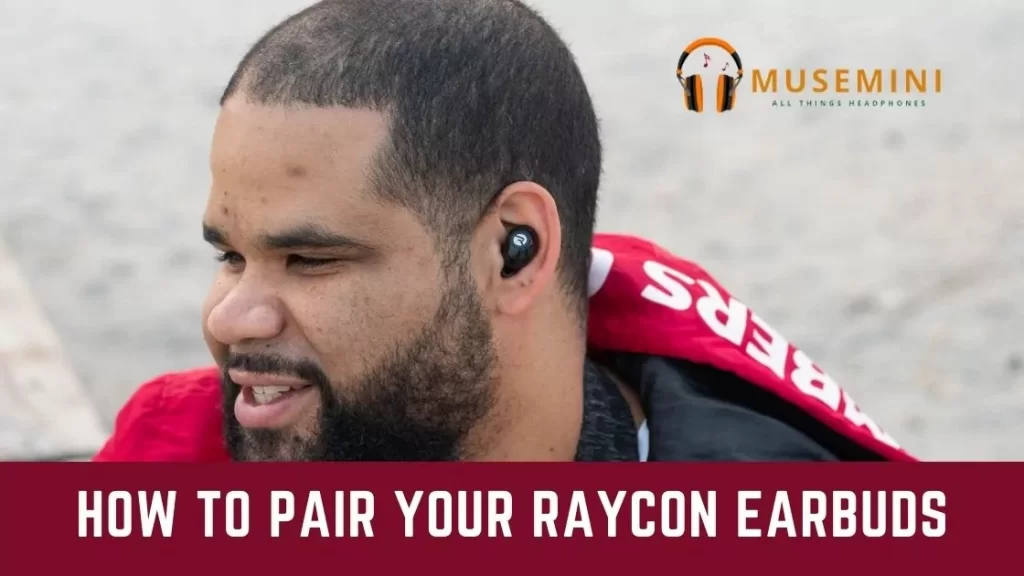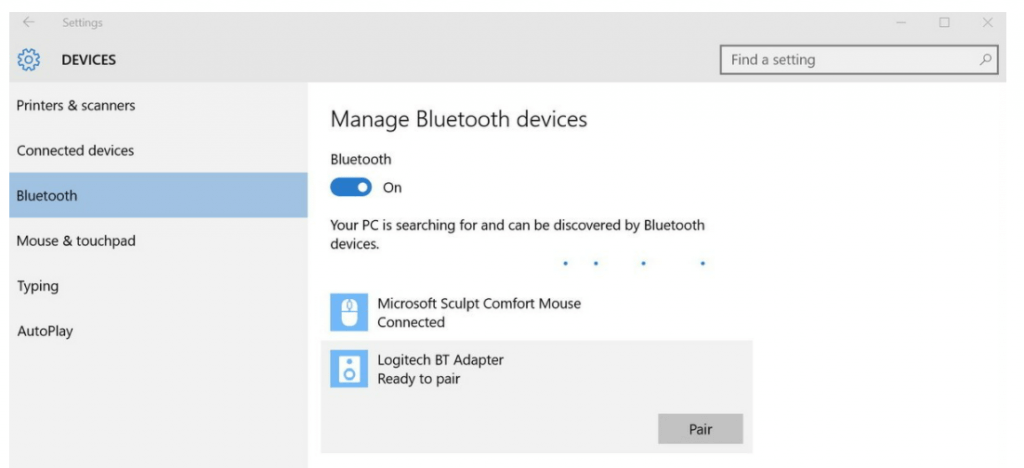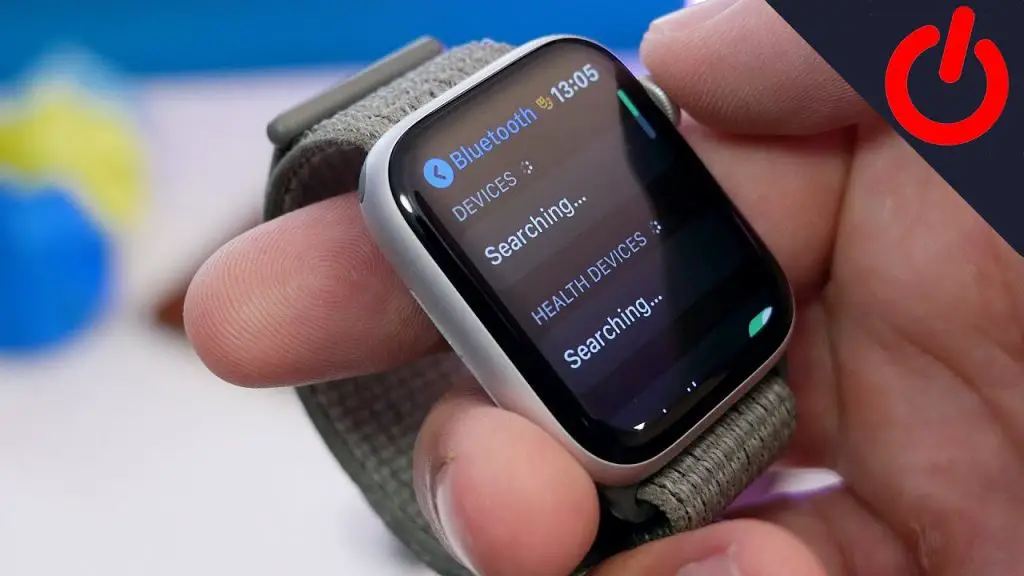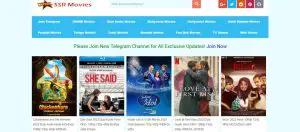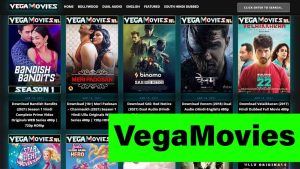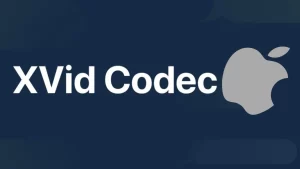Raycon earbuds are gaining huge popularity in recent times due to their amazing features and performance.
If you have decided to purchase Raycon earbuds for the same reason, you need to know these buds can connect to multiple devices at a time
So, How to Pair Raycon Earbuds?
In order to Pair Raycon Earbuds:
- On your device, select Settings.
- Choose Bluetooth and then tap “Add a device.”
- Find Raycon earbuds device name.
- Select “Connect” or “Pair”.
The options can differ in each device but the pairing process is almost instant.
How to Connect Raycon Earbuds to Windows 10
If you are connecting Raycon earbuds to a Windows device for the first time, you may have to add the device and then pair it.
Going forward, you can skip this process as the pairing happens automatically.
To connect Raycon earbuds to Windows PC, you will have to:
- Press Windows + I keys to open Settings on your PC.
- Select Bluetooth & devices and a new pane opens on the right.
- Select Bluetooth from the right pane and turn it on.
- Turn on Raycon earbuds and take them out of the case.
- On your PC, click “Add Device” and select Bluetooth.
- Now, find your earbud name and select it.
- Click on “Pair”.
At a later stage when you wanted to disconnect Raycon earbuds from Windows PC, follow the same steps but select “Disconnect” or “Unpair” that is right next to “Pair” similar to skullcandy headphones pairing process.
How to Connect Raycon Earbuds to Mac
Pairing Raycon earbuds with a Mac device is extremely simple. Let’s look at connecting these buds to Macbook Air or iMac or Macbook Pro – steps similar to our Skullcandy connection guide!
Here are the steps to Connect Raycon Earbuds to Mac:
- Tap on the Apple icon on the top and select System Preferences.
- Select Bluetooth from the list of options you see.
- Turn on your Raycon earbuds by pressing both buttons of the device.
- On your Mac device, look out for your device name in the list of devices nearby.
- Choose Connect.
Don’t you think the steps are almost similar and it is going to relieve your stress of connecting buds to multiple devices?
Let us also tell you how you can unpair these buds from a MAC.
Follow all the steps above and instead of selecting Connect, you should go with the Disconnect option. Alternatively, you can also right-click on your device name where you may be prompted with 3 options – remove, disconnect, and rename.
Once you get used to pairing, the rest becomes simpler and then you can enjoy movies on TamilMv unblock.
How to pair Raycon earbuds to iPhone?
We have seen how Raycon earbuds can be your work buddy. When you plug earbuds onto your ears at the workplace, it will save you from any hassle and keep your workflow great. W
hat about iPhone? Well, your buds turn into a permanent buddy.
Here are the steps to connect Raycon earbuds to an iPhone:
- Turn on your earbuds first.
- Select Settings on iPhone.
- Select Bluetooth and then turn it on.
- Under the list of “my devices”, you can now see Raycon earbuds being listed.
- Select the device name and choose Connect.
That’s it!
The only issue that can happen with earbuds is that an already connected device may throw a pairing issue. This could be due to one of the reasons mentioned below.
- When your earbuds are unclean
- When earbuds are running out of charge
- When the device needs a soft/hard reset
In these instances, you may have to determine the exact reason. The easiest is to turn it off and then turn it on. You can see that the software bug is fixed.
How about disconnecting Raycon earbuds from an iPhone?
Now that the connection has happened, you should follow the same steps as mentioned above except the last one.
Select “Disconnect” instead of “Connect.” The disconnection happens instantly. The next time you wanted to connect, you should follow the steps from scratch.
How to pair Raycon earbuds to Android?
There are numerous users using Android phones instead of iPhones for various reasons. If that sounds like your story too, we have you covered. You can connect Raycon earbuds to Android phones quickly.
Here are the steps to connect Raycon earbuds to an Android:
- Turn on your Raycon earbuds.
- Open Settings and turn on Bluetooth.
- Look for your device name under “list of devices”.
- Tap on your device name and select Pair.
Your Android phone and earbuds are now connected and you can enjoy music endlessly wherever you travel. Just ensure that earbuds are completely charged so that you don’t encounter new errors like in the case of aftershokz not pairing.
Why are Raycon earbuds not connecting?
The common reason for earbuds to remain unconnected is because your device already is connected on Bluetooth to a different device.
Check out if the device has already been paired. In that case, you should unpair it first and then pair again by following the steps above.
There are other reasons for Raycon earbuds to throw connectivity errors. In those cases, you should do a restart and then find your device name on PC or Android, or iPhone versions.
The point here is that wireless earbuds are easy to connect but you need to ensure certain precautions. For instance, you need to be aware of multiple status lights on the LED indicator. These lights can tell the current position of buds and the case.
Cleaning the case and earbuds once a week can keep them away from debris and other external pollutants including earwax.
When you have already tried a lot of methods and the connectivity issue still persists, the only option is to approach customer care and you can get it fixed or replaced in no time.
How to turn off Raycon earbuds?
To turn off Raycon earbuds, all that you need to do is long-press two buttons on the case for 5-8 seconds. It turns off immediately.
Note that you may have to again turn it on when you wanted to use buds. It is also recommended to turn off earbuds when you are charging them as it fastens the process.
How to connect Raycon earbuds to Apple Watch?
Similar to connecting earbuds to any other device, Raycon is compatible with the Apple watch as well.
Follow the steps to connect earbuds to Apple Watch:
- Hold on to the buttons on the case to turn it on.
- Select Settings and then Bluetooth on Apple Watch.
- Find your device name on the list.
- Tap the name of Raycon earbuds and then select “Pair”.
Sometimes, you may be prompted to enter a PIN and you can get the same from the other device.
Can I connect Raycon earbuds to multiple devices?
While Raycon earbuds are cross-compatible, you can only connect to one device at a time.
This will avoid transference issues and also fix any potential problem with pairing earbuds appropriately. This is not the case just with your Raycon earbuds.
This is the situation irrespective of which brand of wireless earbuds you use. If the device is already connected to one device, disconnect and then connect it to the next one.
Conclusion
Raycon earbuds are handy accessories that you can connect to multiple devices. Since these are also water-resistant and sweat-resistant, they can turn into amazing accessories.
Having said that, you need to know how to connect Raycon earbuds to multiple devices at ease.
In this article, we have presented steps that you can follow to connect to every type of device. The goal is to let you enjoy the fullest benefits of Raycon earbuds.
Once you try it for the first time, the pairing process becomes quicker and better. You can become a PRO with your Raycon earbuds as you leave them connected to your devices being used regularly.
Just connect it one time and use it forever without having to set it up each time!