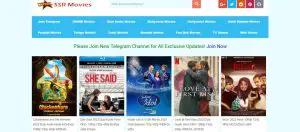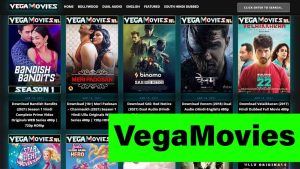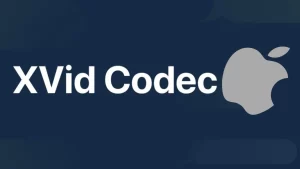Before Bluetooth technology, all you had to do was plug your headphones’ jack into a device. However, that meant you didn’t have any reset options and could only hope that the headphones started working after plugging them in and out. Bluetooth headphones, on the other hand, have made troubleshooting more reliable, but not necessarily simple. Still, it seems like, with every new model, you have to learn how to reset Bluetooth headphones all over again.
Ideally, companies want to make it easier for you to control and fix your headphones. However, some brands want to be unique in their design, and thus, complicate the experience for the user.
I love Bluetooth headphones, but having purchased multiple pairs from different brands, I always had to relearn everything I thought I knew. The whole ordeal seemed unnecessarily complicated, as there was never a logical solution to resetting most models of headphones.
Because of that, I’ve created this article to help you learn how to reset Bluetooth headphones of various manufacturers. To help you out, I’ll only be mentioning the most popular brands and sorting them alphabetically, so that you can find the solution to your problem quicker.
How to Reset Different Brands of Headphones
Beats

- Hold the power button for around ten seconds before releasing it.
- Wait for the LEDs to start blinking white and red.
- Wait for the lights to stop flashing, indicating that the reset is complete.
- Pair the headphones with your device.
Should the problem persist, try troubleshooting the headphones or performing a factory reset. You can also visit the beatsbydre.com for more information and instructions.
Bose

- Turn the headphones off.
- Hold the power button for at least ten seconds, until you hear a signal indicating that the Bluetooth device list is empty.
- Access the Bluetooth settings on your device and delete the Bose headphones from the list.
- Pair the devices again.
Bluedio

- Turn your headphones off.
- Hold the play/pause button at the same time as the call button.
- Wait for the LED light to blink blue three times.
- Once you’ve finished everything, pair the headphones with your device.
If you’re still unable to reset your Bluedio headphones, you can take a look at their user’s manual guide to learn more information.
JBL

- Turn your headphones off.
- Hold the power button for more than five seconds.
- Wait for the light to blink, indicating the device is being reset.
- Pair the headphones with your device.
If you’re struggling to complete the process, you can check out this great YouTube video to help you out.
JVC

- Start by holding the power button for around 15 seconds — until it starts to flash blue and red.
- Turn on the device you’re trying to pair the headset with and try reconnecting them.
If you still aren’t able to reset your JVC headphones, try deleting the pairing information from your device before connecting it to the headphones again.
Sony

- Turn them off.
- Press and hold the power button for over seven seconds.
- Wait for a blue light to flash four times.
- After this, the factory reset will be complete, and you’ll be able to pair your device and headphones once again.
You can also look at this YouTube video if you don’t understand these instructions or can’t seem to find the right buttons. If you’re still having issues, contact Sony’s customer support department to see if they can help you.
LG

- Keep your headphones turned on.
- Press both volume buttons at the same time and wait for the light to flash a clear blue color.
- Once the reset is done, you can pair your device to the headphones.
If you’re still having issues after completing these steps, you can visit LG’s support page for more information about your specific problem.
Mpow

- Turn the headphones off and hold the power button for five seconds.
- Wait for the LED light to turn on and indicate the device has been reset.
- Once the headphones reset themselves, you can pair them with new devices.
You can also look at this YouTube video to help you reset and reconnect your Mpow headphones.
Portronics

- Press and hold the multifunction button for at least three seconds to turn the headphones off and then back on.
- Wait for the blue light to flash for three seconds.
- Remove the headphones from your device’s paired list.
- Restart your device and pair it with the headphones again.
I’m also including a great YouTube tutorial on resetting and re-pairing your Portronics headphones, just in case you’re still having issues.
Skullcandy

- Start by turning your headphones off.
- To begin resetting your headphones, hold the power and volume buttons simultaneously for five seconds.
- Remove the Skullcandy headphones from the list of paired devices.
- Reconnect the device with the headphones.
You can also try to troubleshoot your Skullcandy headphones by following this video tutorial.
TaoTronics

- Turn the headphones off and hold the power button for five seconds.
- At first, the LED lights should start flashing blue every three seconds.
- Wait for the red and blue light to start flashing alternatively.
- Pair the headphones with your device.
- Once they’ve connected, the LED light will turn solid blue.
If you still can’t reset your headphones, try visiting TaoTronics’ website for more information.
FAQ
What Are The Common Bluetooth Headset Connection Problems?
- Headphone not connecting with smartphone or headset
- Frequent disconnection between your gadget and the headset
- Experiencing audio delays when watching video
- Your device and the headphone cannot pair even after a successful discovery between the two devices.
- Static hearing in the headphones
- Your Bluetooth Headsets cannot be discovered by your smartphone
What To Do If the Reset Fails To Work?
Try the following tips if the reset didn’t solve the Bluetooth problem.
- Make sure your device’s Bluetooth is turned on.
- Ensure Close proximity between your device and headphone
- Charge your device and the headphone
- Unpair all gadgets connected to your headphone
- Restart your phone or laptop.
- Delete your headphone from your gadgets and rediscover them afresh.
- Move away from USB 3.0 port or wi-fi router as this might be the cause of possible interference.
- Update the Bluetooth headset firmware. The problem might because of an outdated Bluetooth headset’s firmware.
Final Thoughts
Navigating through different settings and button layouts for various models of Bluetooth headphones can be exhausting. Still, by using this article for reference, you won’t have to struggle to find all the right buttons to push for each specific pair.
As I mentioned, having to relearn things I thought I was already an expert on was tedious. Making this sort of cheat sheet that I’m now sharing with you has made resetting my Bluetooth headphones quick and easy. Hopefully, you’ve now got all the information you need on the subject right at your fingertips at all times.
Do you think that this article has made it easy for you to manage your Bluetooth headphones? Let me know what your thoughts are in the comments, and feel free to share this article with your friends, family, and other fellow audiophiles.