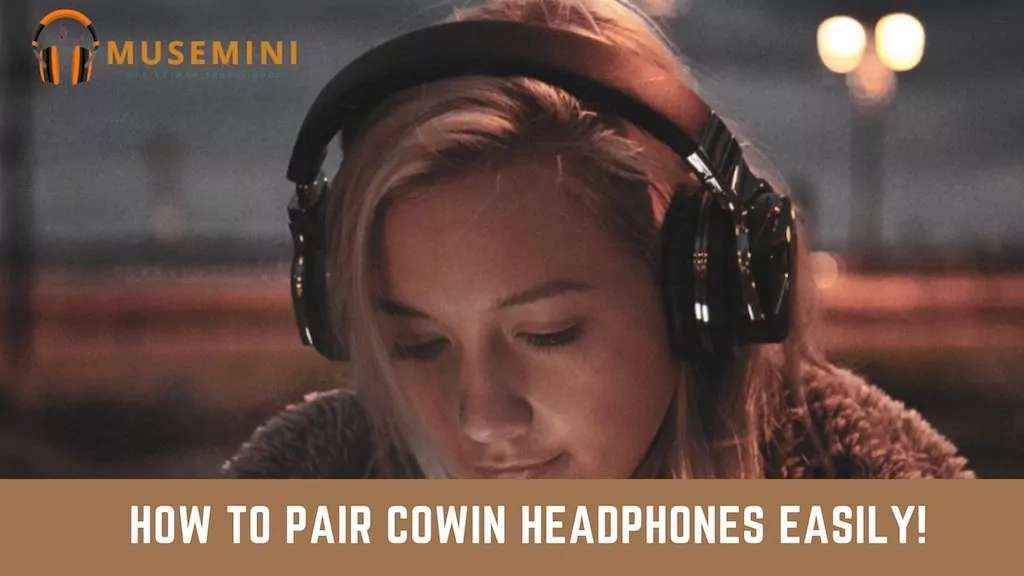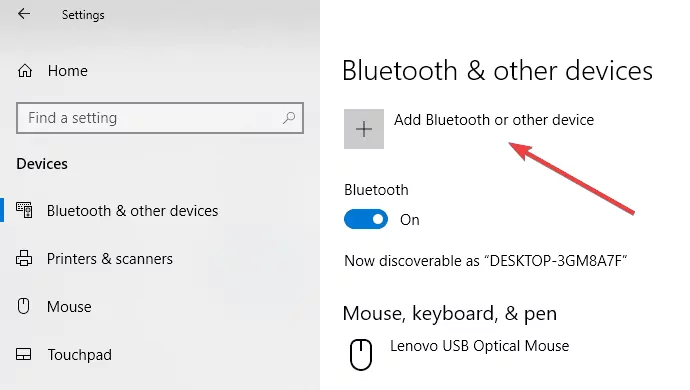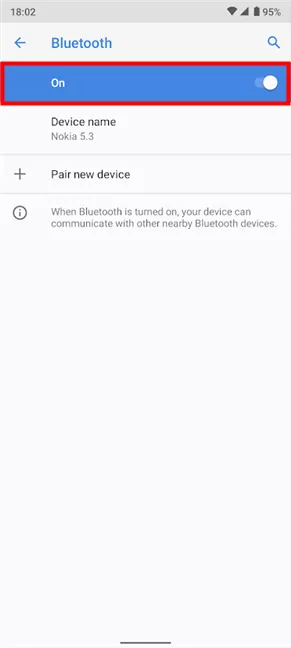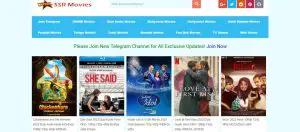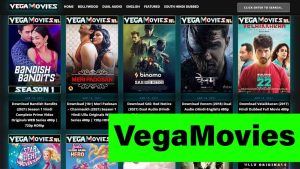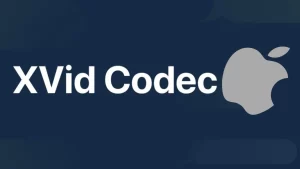Cowin headphones can easily be connected to different Bluetooth devices and provides seamless connectivity.
The Cowin headphone can be connected to all these devices via a Bluetooth connection and this can be configured by putting both the headphones and the device on Bluetooth pairing mode.
How To Pair Cowin Headphones With Windows 10 & 11
The Cowin headphones can easily be connected to a laptop or desktop by initializing the pairing mode on the headphones.
Locate the power button on the headphones and press it till you see a flashing light. Now enable Bluetooth on your system and make the connection.
Here is how you can Pair Cowin Headphones To Windows 10:
- Step 1: Once you have located the power button on the headphones, keep it pressed for about two seconds to start the pairing mode
- Step 2: Now open the Settings menu on your laptop or desktop
- Step 3: Open the Bluetooth & Devices option and enable Bluetooth
- Step 4: In case your device isn’t listed already, click on Add Device to add one
- Step 5: Your system will look for new Bluetooth devices and once detected the Cowin headphones will appear there
- Step 6: Once the listing appears there, select your Cowin headphones and the connection will be established
The pairing process can take a few seconds to complete so please be patient. Post successful completion, you might get an alert on the headphones and a confirmation message on your Windows system as well.
How To Pair Cowin Headphones With Android
Pairing the Cowin headphones with an Android phone can be done through the steps below.
- Step 1: Power on the Cowin headphones and keep the power button pressed for about 2 seconds to activate the pairing mode
- Step 2: You will see the White LED flashing Blue and Red once the pairing mode is activated
- Step 3: On the Android phone, open Settings and then go to Bluetooth Settings
Step 4: Switch on Bluetooth and the phone will search for Bluetooth devices nearby - Step 5: Once you see the Cowin headphones listed, select them and pair
- Step 6: If asked for a pairing code, you can try entering 0000
This pairing process is similar to Skullcandy headphones – here is our guide for that!
How To Pair Cowin Headphones To iPhone
To connect the Cowin Bluetooth headphone to your iPhone, here are the steps that you need to follow
- Switch on the Cowin headphone and activate the pairing mode by pressing the power button for 2 seconds
- Turn on the iPhone and go to Settings
- Now go to Bluetooth settings
- Switch on Bluetooth by turning the toggle on
- Go to the Other Devices section below
- Once your iPhone searches for and lists the Cowin headphone, click on it
- Your iPhone will now get paired to the headphone and is ready to be used
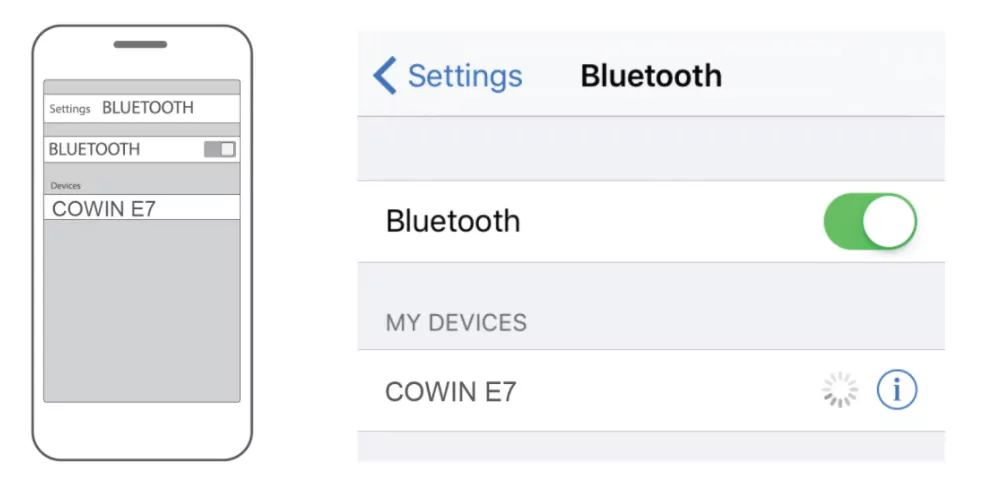
How to pair Cowin headphones with Mac?
To connect Cowin Bluetooth headphones to a Mac, please open System Preferences, switch on Bluetooth and then pair it with the Cowin headphones. Follow these detailed instructions for the pairing process.
- Press the power button on the Cowin headphones for a minimum of 2 seconds to put them in the pairing mode
- Now turn on the MacBook or iMac
- On the top left hand side of the screen, click on the Apple logo and go to System Preference
- Navigate to the Bluetooth option and click on it
- Turn on Bluetooth and you can now search for new Bluetooth devices
- Your MacBook will now start searching for nearby Bluetooth devices
- Once it is able to trace the Cowin Bluetooth headphone, click on it to pair
- Once both the headphone and the MacBook are connected to each other click on Ok
- This completes the pairing process between the Cowin headphone and a Mac
https://www.youtube.com/watch?v=g-XFlQc642U
How to pair Cowin headphones with a TV?
You can easily connect the Cowin headphones with a Smart TV or Bluetooth-enabled TV by using the connectivity features on the TV. Once you activate the Bluetooth on the TV, it will search for the headphones and connect to them easily. Here are the detailed steps to do it.
- Power on the Cowin headphones and put them in pairing mode using the steps mentioned earlier
- Switch on your TV. Use the TV remote to access the Settings menu
- Look for connectivity features or search in the Settings menu for Bluetooth
- Turn on the TV Bluetooth and the TV will start searching for Bluetooth devices
- Once the pairing is completed, you can use your headphones with the TV
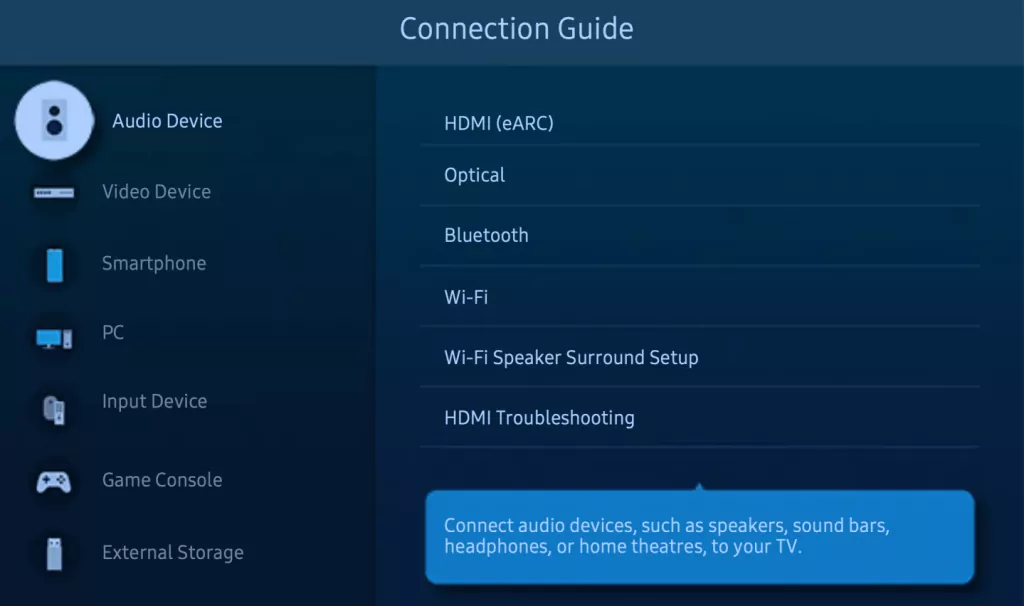
In case, you still don’t get audio in the headphones, try disabling TV speakers for audio output. This can be done through the Audio or Sound settings.
If your TV doesn’t have Bluetooth, then you can attach a Bluetooth transmitter/adaptor to the TV. Cowin has its own brand of Bluetooth adaptors that can be purchased through e-commerce websites or in stores.
How to reset Cowin headphones?
In case you are facing connectivity issues with the Cowin headphones, then you can reset them by first turning them off. Now press the Power button and the / button simultaneously for about 7-10 seconds. You will notice a Blue LED flashing at least 4 times indicating that the Cowin headphones have been reset.
How to pair Cowin headphones via NFC?
Cowin headphones can be connected to NFC-enabled devices via a very simple process. Here is how you can do it.
- On the smart device, activate the NFC feature by going into the device Settings
- Once the NFC is activated, power on the Cowin headphones
- Put the Cowin headphones next to the smart device
- You will see a notification on your device asking for the pairing to commence
- Choose Yes and the pairing via Bluetooth will be completed
Conclusion
By now, you should have learned how to connect the Cowin headphones to different Bluetooth devices. Follow the steps mentioned in this article and you should get the pairing done in no time at all! If you still are not able to make the connection, refer to the instruction manual or contact Cowin technical support for further troubleshooting.