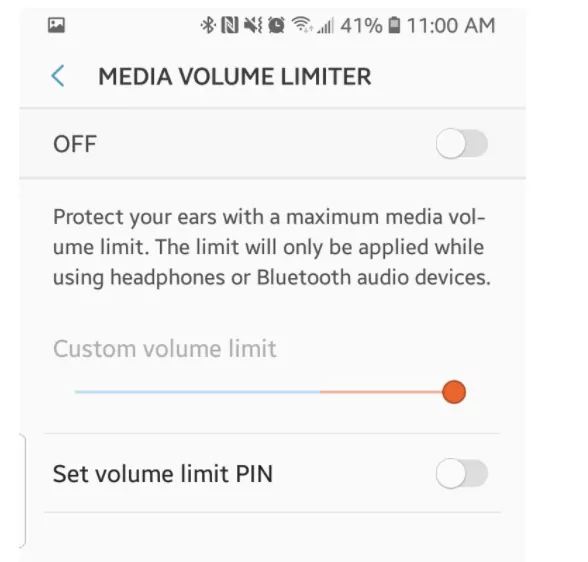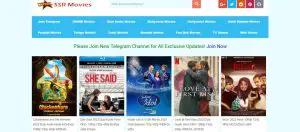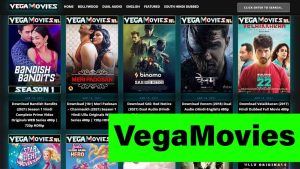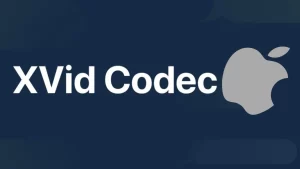You might have noticed that your headphone volume automatically goes down sometimes.
No matter if you have connected your headphones to an iOS, Android, or Windows device but this is a common problem. Have you ever asked why this happens?
So, Why Do My Headphones Keep Turning Down the Volume?
Reason for this happening could be due to issues like software glitches, automatic volume adjustment features, and hardware issues.
Let us look at the reasons and solutions in detail below.
Headphones Keep Turning Down the Volume in Windows 10
In order to fix Headphones Keep Turning Down the Volume issue:
Turn off Dolby Digital Plus Audio in Windows 10
In order to Turn off Dolby Digital Plus Audio:
- Click on the Search button in Windows and type Audio. You will see Sound Settings listed there. Click on it
- Now click on More Sound Settings and make sure that your headphones are connected to the computer
- In the new window that opens, the Playback tab will be active
- Right click on the headphones and if you see an option for Dolby Digital Audio plus then click on it
- Go to the Dolby tab and here you can disable it
It is recommended that you restart your computer now to ensure that the changes in Audio Settings have taken place properly.
Turn off Audio Enhancements in Windows 10?
In order to Turn off Audio Enhancements in Windows 10:
- Open the Audio settings as mentioned previously
- From the Sound Settings, open the Playback tab. Select your connected headphones in the list there
- Click on Properties and the select the Enhancements tab
- Disable all the enhancements you see there by ticking on the check box
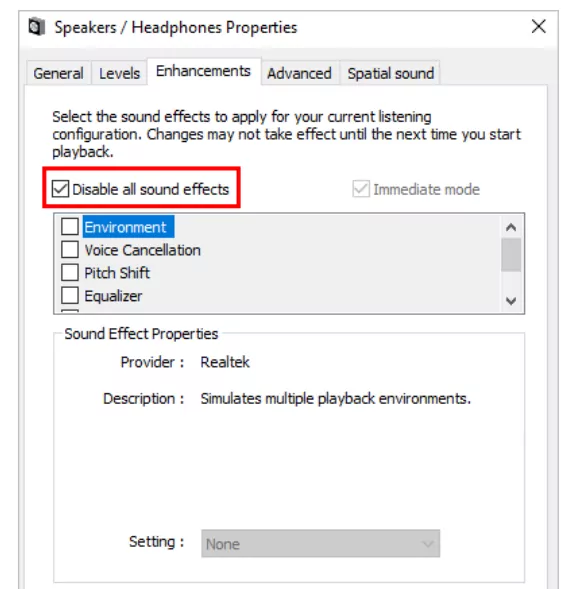
Apply the changes and then restart your computer to ensure that the changes have taken place. You can now test your headphones to see if the issue is fixed or not.
If you are using your computer for making and receiving calls, then Windows has a feature by which it can automatically reduce the volume of connected devices. Here is how you can fix that.
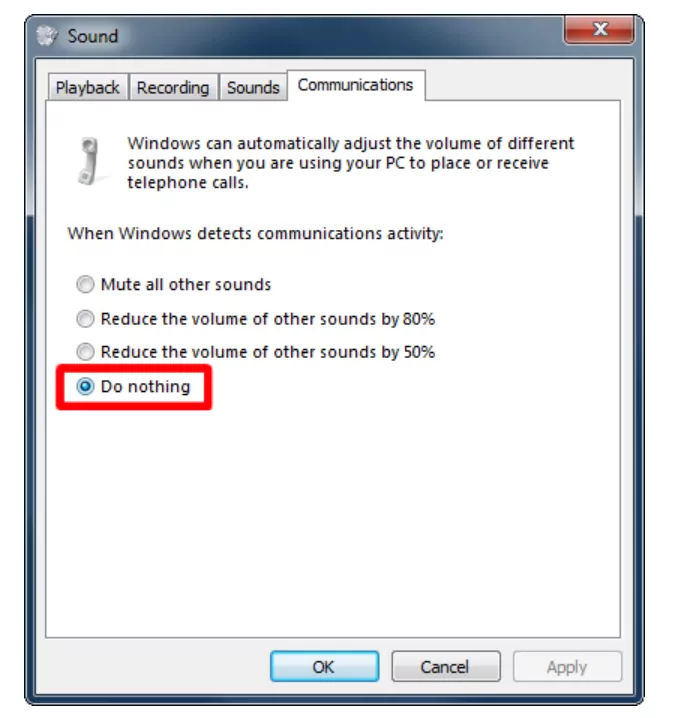
- Open the Sound Settings and you will see a new Window with the Playback tab open
- At the end, you will see a tab for Communications. Click on it
- You will see multiple actions and the last one should be Do Nothing
- Select that and then apply the changes
- Reboot your computer as a precaution
Why does my iPhone volume go up and down automatically and how to fix it?
The volume on an iPhone can get automatically adjusted due to the following reasons
- Accidental pressing of the volume buttons
- Intervention by the Camera app
- Temporary software glitches
How to disable the volume buttons on an iPhone?
To disable the volume buttons on the iPhone, you need to
- Click on the Settings app
- Navigate to the Sound and Haptics option
- Here you will see an option called Change with Buttons. Click on the slider next to it to disable it
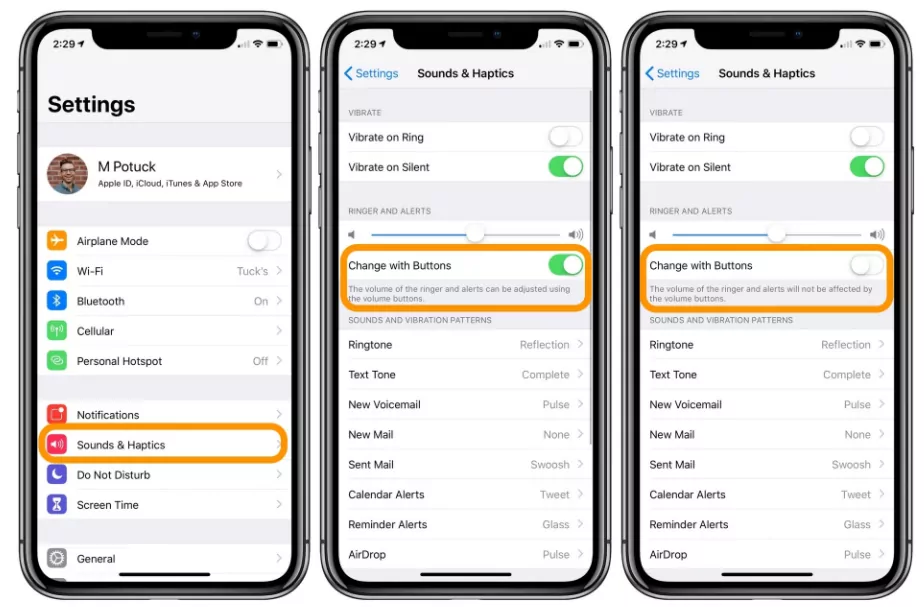
Often, by mistake while watching TamilBlasters proxy, the volume buttons get pressed and due to this, the headphone volume can get changed accidentally. If this happens to you a lot, then it is advised to disable the volume buttons by following the steps listed above.
How to disable Attention Aware Feature in an iPhone?
The Attention Aware feature in an iPhone is for the Face ID but has the capability of lowering the phone volume. To disable this, you need to go into the Face ID settings and switch it off.
Here are the steps to disable Attention Aware Feature in iPhone:
- On the iPhone, click on the Settings app
- Scroll down to Accessibility option and click on it
- Tap on Face ID & Attention
- You will be promoted for a password or facial recognition
- Once done, switch off the option for Attention Aware Features
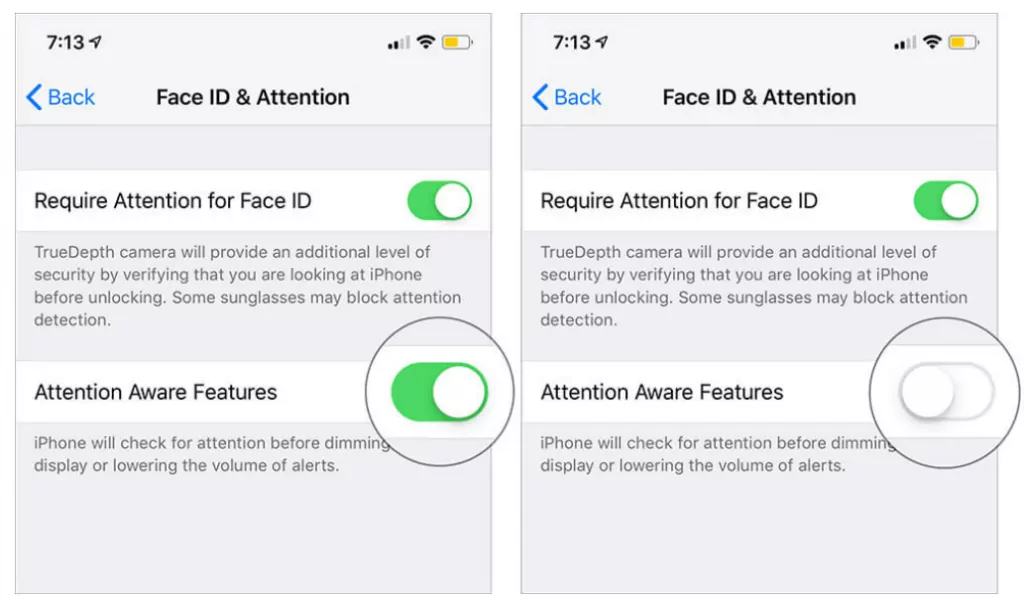
An iPhone can also automatically increase or decrease the headphone volume due to numerous software glitches that are temporary in nature. The best way to resolve them is by restarting the iPhone. If restarting the iPhone doesn’t work, then you might have to do a hard restart.
How to hard restart iPhone?
If you are using an iPhone with a Home button then you can hard restart it by pressing the Home Button and the Power button together for a few seconds.
This will activate the hard reboot process and might take a few seconds.
If you are using an iPhone after iPhone 8 as the iPhone X series, iPhone 11/12/13, etc then here is how you can do a hard restart.
- Press and immediately release the Volume Up button
- Similarly, press and immediately release the Volume Down button
- Now press and hold the side button for a few seconds. Keep it pressed till you see an Apple logo on the screen
- When you do see the Apple logo, release the side button and the hard restart process will begin automatically
Fix Android phone volume go up and down automatically
On the Android device, the volume can automatically get changed due to
- Temporary software bugs
- Interference by some apps
- Malfunctioning volume button
- Loud Volume Protection feature
How to enable Safe Mode in Android phones?
To remove temporary bugs or software glitches due to apps that result in automatic volume adjustment, you can put an Android phone on Safe mode.
- Press and hold the power button on your phone till the power options appear on the screen
- Now, tap on the Power Off option and keep it pressed
- You should see another restart option with a Restart in Safe Mode option
- Select that and your phone will rebooot in Safe Mode. Wait for some time and reboot the phone in normal mode
How to fix a faulty volume button on an Android Phone?
A faulty volume button on your phone can also lead to automatic volume adjustment.
To fix this, you need to clear the volume buttons of any debris or dirt that might have accumulated there.
You can also remove your phone case, if any, to see if the problem gets rectified or not.
How to disable Volume Limiter feature on an Android phone?
A Volume Limiter functionality is a feature through which a phone can change the volume limit on the device. It could result in automatic volume adjustment and this can be avoided by disabling the Volume Limiter option in the Sound Settings.
Here are the steps to disable Volume Limiter feature:
- On the phone, open the Sound settings
- Click on the Volume option
- You should see an option for Volume Limiter
- Select the option to disable it
Conclusion
Hopefully, through this article you have now solved the problem of automatic volume adjustment for your headphones on all your devices.
However, if nothing works, you are advised to seek professional help as the problem might be a bit complicated to solve at home