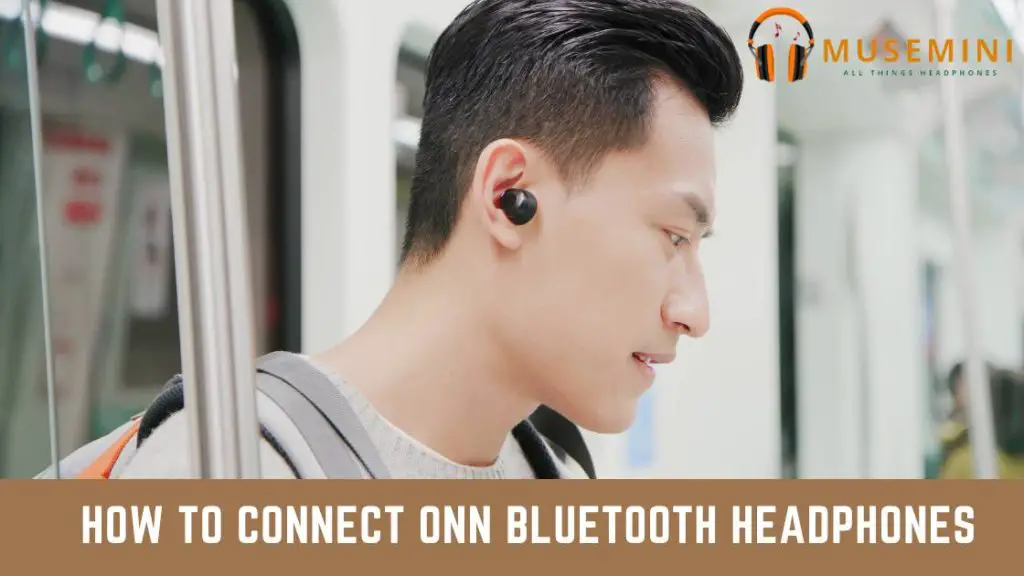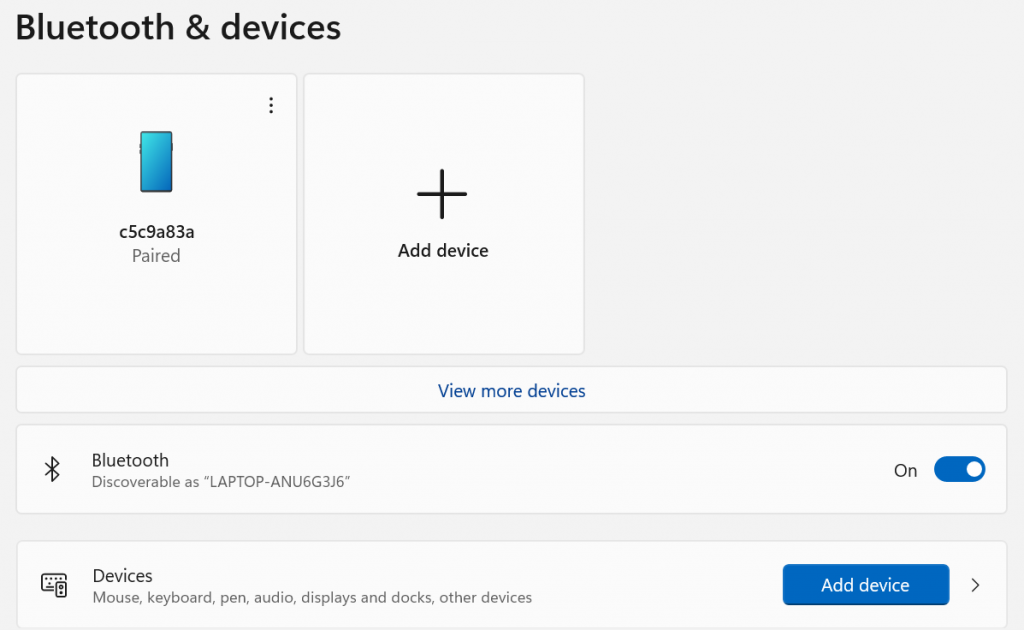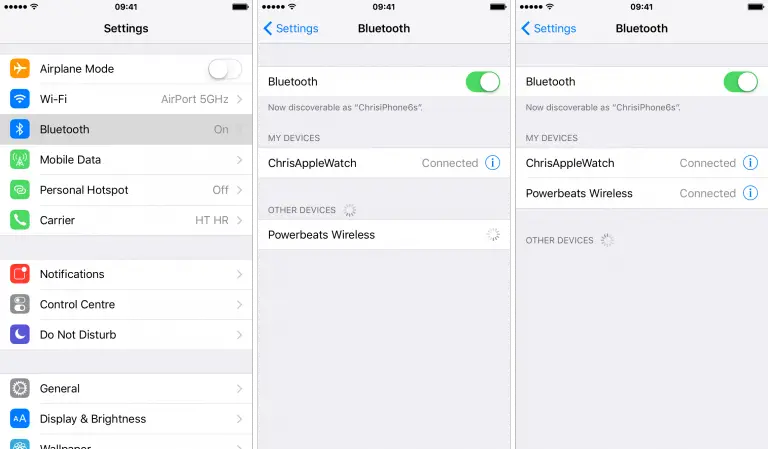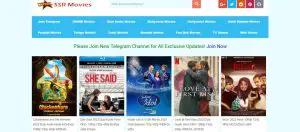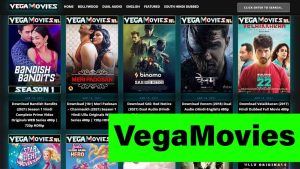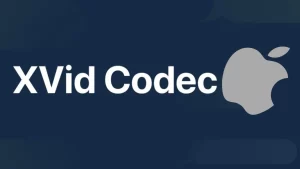ONN Bluetooth headphones are known to be one of the best headphones at an affordable rate. They can also very easily get connected to various devices including Apple devices and Android.
So, How to Connect Onn Bluetooth Headphones?
To connect the ONN headphones to your Windows, Android, or iPhone, you will have to put the headphone in its pairing mode first and then connect it to the respective device using a Bluetooth connection.
The steps to connect these headphones could be different for different devices which we will learn in detail as we read more about these headphones.
How to set ONN headphones in pairing mode?
To set the ONN Bluetooth headphones in their pairing mode, you will have to press and hold the power button of the headphone for a few seconds continuously.
A flashing light will turn on indicating that the headphones are on and ready to be paired. This is when you use your device’s Bluetooth and make the connection.
How to connect ONN Bluetooth headphones to Android?
To connect your ONN Bluetooth headphones to your Android:
- Step 1: Turn on the headphones and keep them in pairing mode
- Step 2: Go to Bluetooth settings on your phone and enable Bluetooth
- Step 3: Now click on search for new device and let your phone search for the Bluetooth devices available nearby
- Step 4: Once your phone can locate your headphone click on it and click on pair
- Step 5: If you are asked for a pairing code enter 0000 which is the default code for pairing the devices
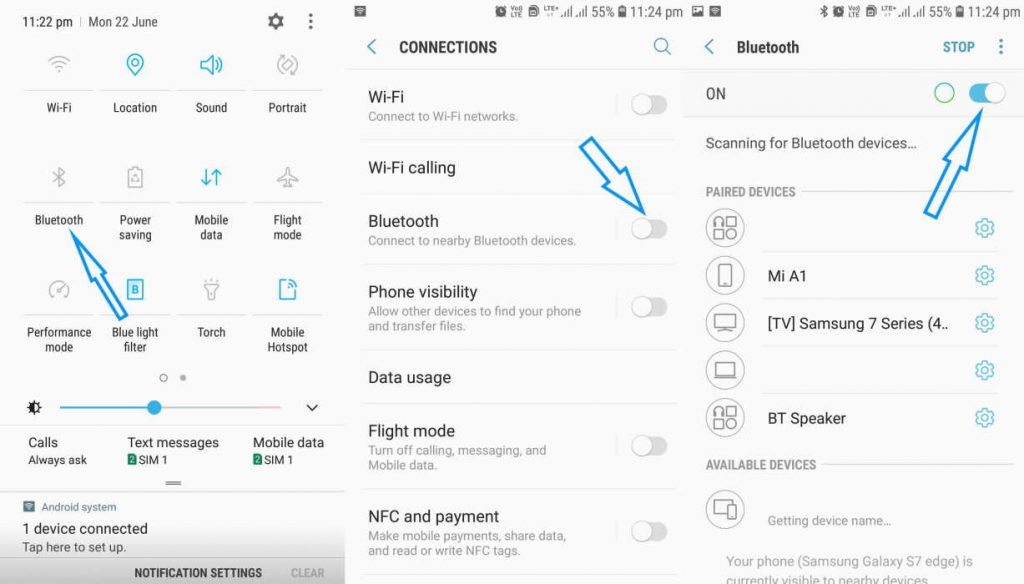
The ONN Bluetooth headphones should now be paired to your Smartphone and should be ready for use.
In case the ONN headphones are not able to connect to your smartphone then we would suggest you restart your headphones and your phone and then try the pairing process once again.
In case the problem still exists, then we would suggest you reset the headphones. The process is given at the end of this article.
How to connect ONN headphones to Windows?
To connect your ONN Bluetooth headphones to a Windows device, you will have to follow the given steps
- Turn on your computer and the ONN headphones
- Keep the ONN Bluetooth headphones in pairing mode
- Now on your computer go to Control Panel & click on Device and Settings
- In Bluetooth settings and turn the toggle switch on
- You will now get the option to search for new Bluetooth devices
- Click on it and let your computer search for Bluetooth devices nearby
- Once the computer locates the ONN Bluetooth headphones click on it
- You will now be asked for a pairing code
- Enter 0000 which is the default pairing code
- Once the pairing is completed, you will receive a notification saying that the device is paired and ready to be used
To connect the ONN Bluetooth headphone to your iPhone, you will have to follow a similar process. Let us see how.
How to connect ONN Bluetooth headphone to iPhone?
To connect the ONN Bluetooth headphone to your Apple iPhone:
- Step 1: Turn on your Bluetooth headphone and activate the pairing mode
- Step 2: On your iPhone go to Bluetooth settings
- Step 3: Turn on the Bluetooth by turning the toggle on
- Step 4: You will now get a list of all the devices that were previously paired with your iPhone, go to other devices
- Step 5: Once your iPhone can find the ONN headphones, click on it.
Your iPhone will now get paired to the headphone and is ready to be used
The pairing of ONN Bluetooth headphones to different devices is a very similar process. The steps may be slightly different from each other, but the base will always remain the same.
How To reset ONN Bluetooth headphone?
To reset the ONN Bluetooth headphones please follow the given steps
- Turn off your ONN headphones
- Now click on the power button in the headphone for a minimum of 10 seconds
- You will see that the indicator light in the headphone will start blinking red and white
- This will indicate that the headphones are now reset and you can begin the pairing process once again
Conclusion
We hope you enjoyed reading this article today and found it interesting and helpful. So, the next time you wish to pair your ONN Bluetooth headphone to either a Windows, Android, or iPhone device, don’t forget to go through this article and follow the steps that are given above.